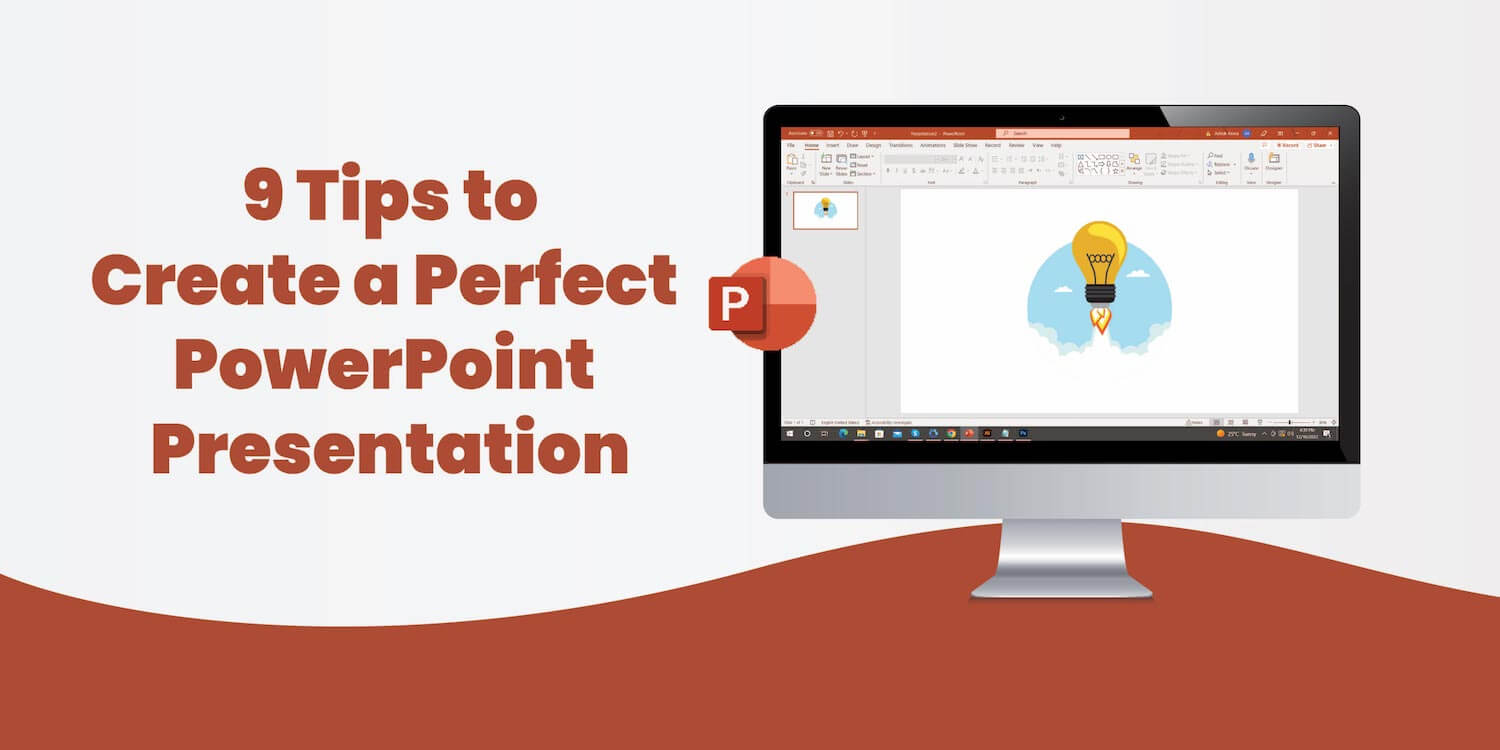Most of us have experiences with not-so-good presentations. They were either full of texts or had a distorted/disjointed flow to the eventual slides. Or worse, bad design or visual content completely detracted from the intended message of the presentation.
A lousy presentation like this can even hurt your credibility and might make you look unprofessional. And a good one will prove to be the best accessory that accentuates your authority.
In this article, we have listed some tricks/tips to help you design a perfect PowerPoint presentation.
1. Be Sure About the Goal
Your presentation might be to pass on some message or strive to induce some action. The foundation of your presentation would be to get clear on the goal and then design your message around it.
Ask yourself what you want to achieve with your presentation. And to help you decide, don’t just jump to the quickest answer that comes to your mind. Be realistic, clear, and specific with what you want the audience to do with the information you share. And design your presentation on those lines.
2. Decide On a Presentation Structure
Planning a clear presentation structure beforehand will help you relay your message most efficiently and design your presentation around a specific format.
There are numerous ways around which you can structure your presentation. Some of these are comparison and contrast (presenting the relativity of the concepts), fact and story model (telling the current facts and what could be in a storyline), etc. Presentation structure will help you stay on course even if you forget your points midway.
3. Make Use of Visual Content
People respond better to visual content as images are faster to grasp and more intriguing over flat lines of text. Look for ways to integrate visual content like graphs, diagrams, and charts to elucidate your points. For example, charts, tables, graphs, etc., are really effective over spreadsheets when presenting complex financial information.
You can also break complex information into small tables and then present the entire structure together for an easy flow of information. You can make use of visual content like pie charts (for proportions), columns (for comparing measured values), line charts (to showcase trends), etc.
4. Be Careful with Color Choices
We all know that colors have inherent psychological associations, so choose colors with intention. Your hues and tint choices can significantly help you organize and segregate your information (visually).
Going for color options or texts in a similar family will clutter your background images and texts into an illegible design. Therefore, choose colors with high contrast to make your texts and visual content stand out.
Popular choices are dark purple or blue for backgrounds and lighter colors such as cream or yellow for texts. It will help the text float in the background. You can also make use of different techniques to make your texts and graphics more interesting, like merging images with texts. Refrain from using too many colors in your presentation.
5. Go with Bullet Points and Use Animation
Bullet points will help break voluminous text into small chunks of information. It will help you deliver key details with the least amount of words and organize your ideas into structured information.
Build bullet points, one by one, on your slides by using animation effects to accentuate points separately. One common mistake to avoid is too much movement during word animations, as it might cause discomfort to the audience.
6. Go for Large Enough Fonts and Be Aware of Typography
Your audience will be sitting at a particular distance when viewing your presentation. Opt for a font size that helps your audience see your text clearly so that the message isn’t lost.
A font size below 24 points is not recommended, with general recommendations to be around 28 to 32 for an ideal design. For titles/headings, a font size of 36 to 44 is recommended. Choosing the right font is imperative to convey professionalism. Make sure your slides don’t feature too many distinct fonts and look consistent throughout. We recommend going for sans-serif, simple serif, etc.
7. Don’t Let PowerPoint Dictate Your Presentation
PowerPoint offers a lot of tools that might overwhelm you when designing your presentation. Make sure that you end up using what’s relevant for you.
Also, keep in mind the typefaces that you use. Going for the regular default fonts, like Cambria and Calibri, might seem a little bland.
There are certain default features in PPT like bulleting, blue color for shapes and shadows around the shapes, etc. Avoid using it if you don’t need to. Ensure you don’t use PowerPoint’s action sounds.
8. Remember to Keep Your Slides Simple and Clean
An overstuffed slide will confuse your audience, whether to look at the slides or listen to you. Remember, less is more. So, try to keep your slides simple and clean. Maintain white space, limit too much use of bullet points and paragraphs, and keep your graphs and data basic to keep your slides crisp and clear.
Concise, consistent, and less cluttered slides will be visually appealing and will help keep your audience hooked to you. Make sure you use good quality and relevant pictures and graphics in your presentation.
Note – To give a consistent look to your PowerPoint presentations, you can use pre-designed and 100% editable templates.
9. Remember to Practice
Practice makes you perfect? Yes.
One of the most crucial steps in preparing a flawless presentation is to practice. It will help you get comfortable with your slides and data. Practicing also helps you refine and redesign your slides or data if anything seems off the tangent.
Therefore, this is the time when you can cut unnecessary slides, reorganize information, and make changes that best accentuate your verbal communication.
All these tips will help you redesign your presentation into an impactful design. Just know your audience, create concise and crisp slides, and practice until you are comfortable with the content, and you will be good to go.