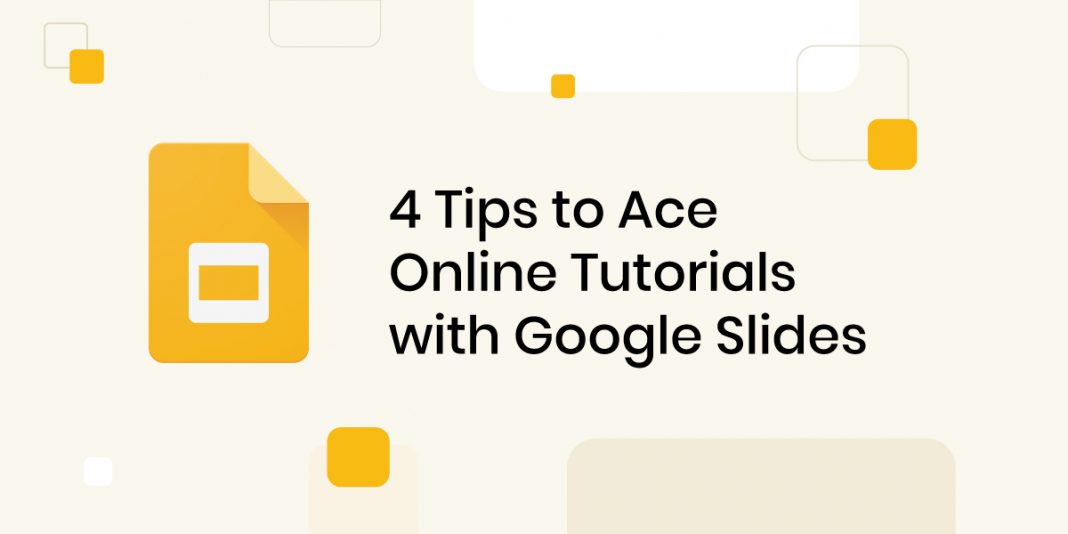Online tutorials, courses, ebooks, and edtech websites are all the buzz these days, which have been revolutionized with the incorporation of technology, and then again due to the pandemic. Do you find yourself wondering how you can enter this new world and do so effectively? Are you an experienced teacher or professor looking to renew yourself to help this new generation of learners? If you have any doubts regarding how to begin your journey, you have come to the right place!
With the help of Google Slides, you can create an awesome online tutorial in just a few minutes. Online tutorials can be in the following formats – slideshows, pdfs, sets of images, videos, audiobooks, and more. Using Google Slides, you can directly export your presentation in these formats – PowerPoint ppt (pptx), pdf, jpg, png, and even as vectors (svg).
Google Slides has its own style of making tutorials which is much different than other outdated “traditional lecture” formats. With this blog, we aim to teach you how to create incredible tutorials using Google Slides that let you make clear introductions to topics, give instructions, and present demonstrations.
1. Mind Maps for Organizing Information
One of the most effective ways to understand, learn, and remember essential information is to create mind maps. You can use them to brainstorm, plan projects, or simply keep track of things you need to remember. Mind mapping refers to the practice of jotting down your thoughts on paper, typically by using a diagram, in order to organize them in a visual manner. The usual system consists of a word bubble in the center, surrounded by branches and extensions with sub-points.
Using Google slides, you can achieve this by inserting various shapes directly into your slides and connecting them together with arrows and lines. You can use different colors to signify different ideas or concepts. Once you’re finished, you can export your mind map as part of a slideshow, a PDF, or an image, and share it with others online. So next time you feel overwhelmed by conveying voluminous information to students, try creating a mind map in Google Slides!
2. Quizzes for Interactive Learning
Interactive learning is one of the best ways to engage students and keep them interested in your course material. Quizzes included in Google Slides tutorials offer a fun and easy method to create interactive learning experiences for your students. You can use quiz slides to assess student understanding, review key concepts, or simply make your lesson a bit more fun for them.
Creating a quiz on Google Slides is straightforward. First, add the questions you want to ask. Then, add links to the corresponding slides according to the correct or wrong answers. Once you are done, share the presentation with your students. They can then access it from anywhere and take the quiz at their own pace.
3. Set a Countdown for Activities and Tasks
A countdown timer for activities and tasks can help students increase their productivity and focus. By knowing that there is a limited amount of time to complete a task, students are more likely to stay on track and not get sidetracked. It can be especially helpful in online courses, as the conventional methods of deciding deadlines do not apply.
Countdown timers can also create a sense of urgency and motivation. When students see the ticking clock, it can remind them that they need to get moving in order to finish on time. This can be a great way to push your students to work harder and not procrastinate. You can easily insert a timer in any of your slides.
4. Incorporate Online Resources
A great benefit of Google Slides is – tutors can incorporate the endless resources available on the web in their tutorials. With the help of numerous plug-ins, collaborations, and extensions out there, you can create a power-packed tutorial! For example, you can embed links to anything, like YouTube videos, to better put your point across or references to online articles for elaboration without any extra hassle. You can also engage learners by inserting trendy images, illustrations, GIF’s, and more.
5. Be Creative by Importing More Google Fonts
As mentioned before, the biggest advantage of using Google Slides is having the option to utilize the cloud and web tools that come with it. One of the more basic but impactful ways to amp up the quality and appeal of your tutorial is to focus on the fonts you use. You can show your creativity here, and incorporate custom fonts. Google’s compatibility in this aspect truly makes Google Slides a winning option for tutorials.
(Bonus tip: Export your slideshow as pptx in order to later export it as a video using PowerPoint!)
There are virtually endless benefits and methods to create brilliant tutorials using Google Slides, and it can be overwhelming, to begin with all of them in mind. However, these 4 simple tips from our side are all that you need to begin your online tutoring journey using Google Slides.
It is a versatile and user-friendly way to create online tutorials. With its easy-to-use interface, you can quickly create engaging and informative tutorials that will capture your audience’s attention. Plus, with its sharing capabilities, you can easily share your tutorial with others so they can benefit from your knowledge. So, what are you waiting for? Start creating your own Google Slides tutorial today!