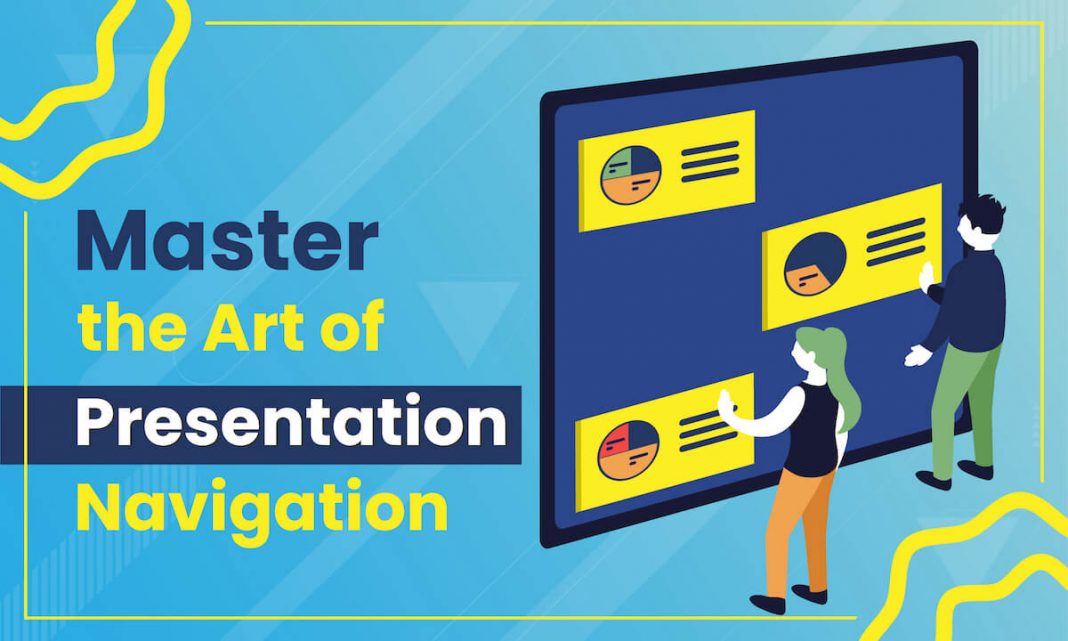If you have dabbled a bit with presentations, you must be familiar with the fact that smoothly delivering a perfect presentation is a nerve-wracking task. It requires a massive amount of coordination and preparation to get the aspects of public speaking just right. You may also know that delivering a presentation goes beyond just the slide deck, right? A successful presentation needs a sync between the slideshow and the presenter.
There might be multiple roadblocks to delivering a smooth presentation – one of them is navigation. As a presenter, you sometimes skip a couple of slides mistakenly while navigating your presentation. That is not a great situation to be in. Thus, knowing how to navigate your presentation like a pro is imperative.
This article will teach you the perfect practices for managing your slide deck. Let’s dive deeper!
1. Organize Meticulously
The first and obvious step to help you browse your slide deck effectively is meticulously organizing your slides in a clear and consistent format. And in order to make this an easier task, try using a consistent font, color scheme, and layout throughout the entire slide deck. For more extended decks, it also includes grouping together similar topics to help you comprehend where everything is. Simply by designing and grouping your slides in this manner, you have taken a big step toward presentation mastery.
2. Incorporate Visual Cues
By creating visual cues, you can identify each slide just at a glance and enhance the audience’s understanding, subtly guiding them through your presentation. You can do so by using images, charts, and diagrams to explain complex ideas. You can also use the color, font, and spacing to create a visual hierarchy. Perhaps the most effective method is using hyperlinks and action buttons to navigate between slides.
Using these techniques, you will be able to create a more engaging and interactive presentation that keeps your audience captivated.
3. Demarcate and Add Clear Slide Titles
Most people might dismiss this as being too trivial, but this trivial nature is precisely what benefits you as a presenter! But first, what do we mean by demarcating? With that, we refer to clearly marking each slide with specific elements to help you identify the slide, its purpose, and its position. This approach will help you overcome multiple challenges.
Begin by carefully numbering all of your slides. Doing so ensures that no matter which slides open, you will be aware of the position and solve any problem that might arise. Next, craft clear, descriptive, and distinctive titles for each slide. With this, you will not only have to rely on the numbers but will also have the titles to identify your slides. What is remarkable is that these techniques not only help you present better but also go a long way towards giving the audience a complete and professional experience.
4. Use Wireless Slide Remote
In order to free yourself from being tied to the computer during your presentation, we advise you to use a remote to advance your slides. Investing in a quality remote will make the entire process more natural, letting you easily open hyperlinks and adjust the volume.
5. Practice and Rehearse
One of the most effective measures you can take to move through your slide deck is to practice and rehearse dedicatedly. Take out time to thoroughly acquaint yourself with all the slides in your slideshow and rehearse your delivery and timing. It will give you much more confidence when it comes to presenting your slide deck.
By organizing your slides, creating visual aids and cues, and practicing and rehearsing, you will be able to master your slide deck and deliver a successful presentation. Remember that the key is to keep it simple, clear, and consistent. With these strategies in mind, you will be well on your way to delivering a presentation that engages and impresses your audience while also giving you complete control.
We hope this article helped you learn the art of navigating your presentation. Feel free to give us your feedback in the comments below!